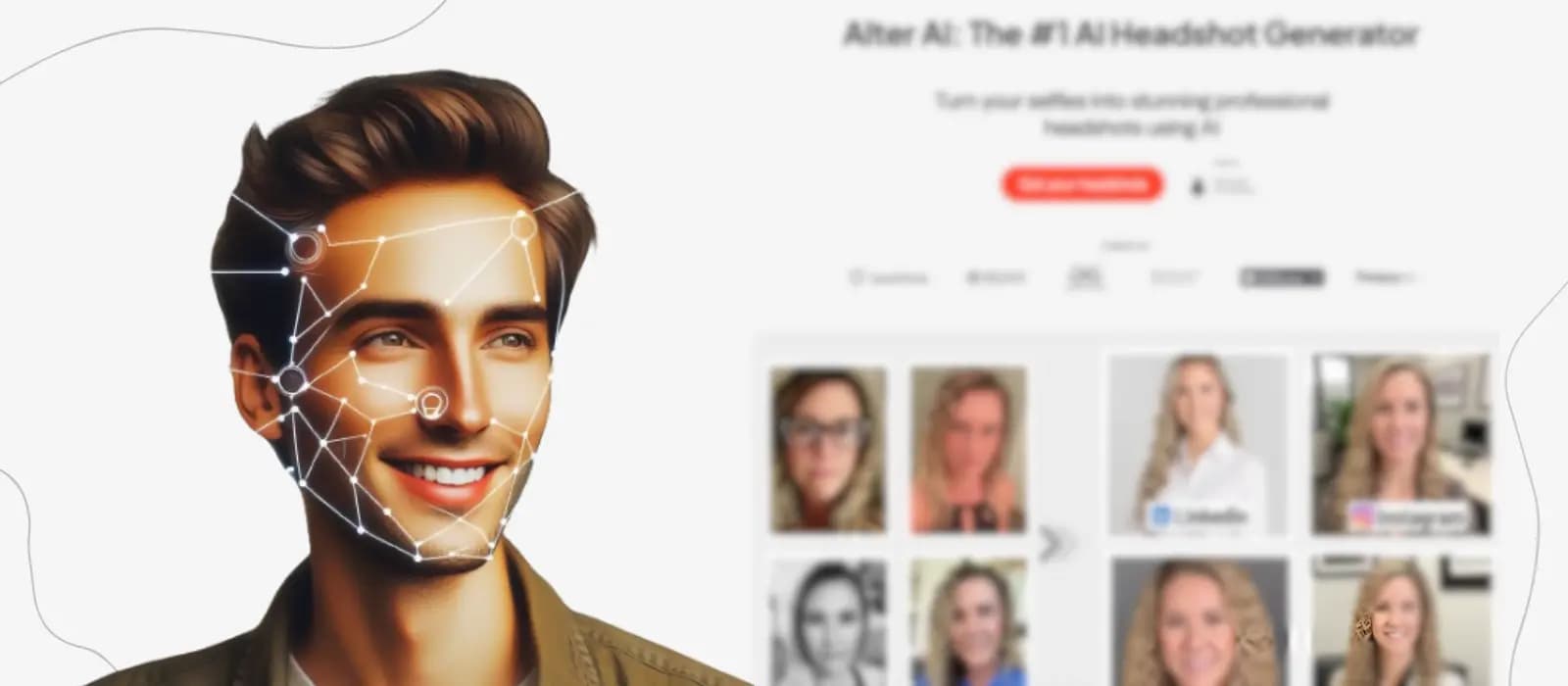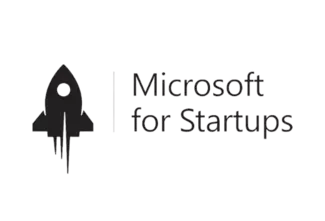Discover how Alter AI Virtual Try-on can revolutionize your online store. Our Shopify app allows you to effortlessly create product images with models wearing your clothes using generative AI, eliminating the need for hiring models and expensive photoshoots.
In this blog, we will walk through the entire process of installing the app, creating a new project, and updating your product listing directly from the app.
Install the app: Search for "Alter AI Virtual Try-on" in the Shopify App Store and install the app.

Grant Permissions: Grant the necessary permissions to allow seamless integrations with your product inventory.
Pricing Plans: You are provided with 5 free projects on installation to try the capabilities of the app. Then you can upgrade to one of the monthly plans based on your requirements.

Home Page: You can create a new project, view existing projects, and view the current plan details on the home page.

Create New Project: To create a new project, click the Create New Project Card. If you don’t have any projects left, you will be prompted to upgrade to a paid plan.
Guidelines: Give your project a unique name and click Next. Review the guidelines carefully and ensure the images you upload match the requirements to get the best outputs. (Common mistake: Upload the cloth image with a white background and not one with a model wearing the clothes)

Select Product (Optional): Select a product from your store to create a project. (This step is optional; however, it is important to note that if you don’t select a product in this step, you will not be able to push the generated images directly to your product listing, but you will still be able to download them.)

Upload Options: In the next three steps, select the type of cloth that you’re uploading from the given options. First, choose the gender, then if it is a topwear or bottomwear, and then finally the subcategory.

Choose Model: We have models of various ethnicities that you can choose to display your clothes on.

Upload clothes: In the next step, upload the cloth image. You can upload the photo from your local machine, or if you selected a product at the beginning, you will be able to see the images from your listing from which you can choose an image. In this example, as we skipped the select product step, we are uploading the image from our local machine.

On the next page, you can upload the back view of the cloth. This step is available only for topwear for now. Also, this step is optional, so you can skip it if you don't have the back image of your product.
Submit Project: On the preview page, review your selection and submit your project.

Once you submit the project, you will be redirected to the home page, where you can see the current project being processed. The project can take between 15 minutes and 1 hour, depending on your current plan.

View Results: Once the project is processed, click View Project to see the generated images.

We generate a wide range of images with different poses, so you can choose the one that best represents your clothes. You can click on an image to view it and download it. As we did not select a product from our store while creating this project, we won’t be able to push it directly to our product listing. However, we can still download the images and manually upload them to our product listing when we create a new product.

Now let's look at an example where we selected a product from our store when creating a project. The generated image gallery is almost similar, except now we can push the image directly to our product listing along with the Download option.

Ready to try it for yourself? Head over to the Shopify App Store and install Alter AI Virtual Try-on and get access to five free projects!